Screen recording software is typically used by those who want to record their computer screen while working on something. As a result, it generally greatly benefits gamers everywhere. The recordings can then be put to use in the creation of YouTube videos. Certain video game gameplays are available for upload.
With the aid of audio and visual approaches, presenters can quickly and effectively help the audience understand a certain subject. Additionally, application developers typically display the app’s functionality to their target audience.
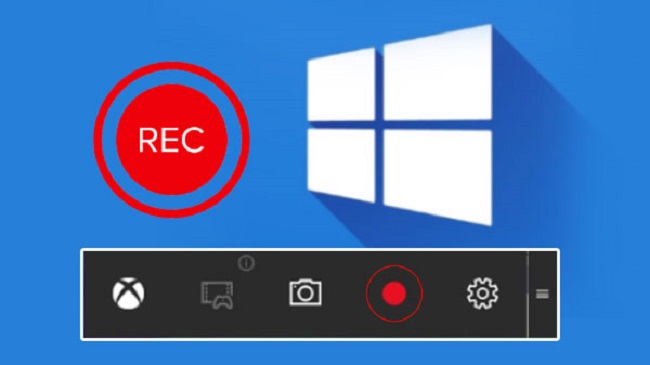 17
17
As a result, it attracts customers because they can view the app’s features and user interface. Additionally, screen recording software is used in software demonstrations so that you may demonstrate the capabilities and functionality of a particular piece of software.
You can add text, subtitles, arrows, and other markers using editing features. You can also make tutorial and how-to films. Screen recorders offer a wide range of additional capabilities for professional users at affordable costs. The best thing about screen recording software programmes is how easily they can perform complex functions.
8 Top Screen Recording Software
The top 10 best screen recording programmes for Windows are listed below. You should try these screen recorders for all the reasons on the list and more.
Let’s start!
1. Ezvid
Numerous videos for Facebook, YouTube, and other user-generated content websites have been made using the fully-featured screen recorder and video editor Ezvid for Windows.
It is a recording tool with a variety of basic features. Ezvid not only has a built-in video editor but also allows you to divide the recording, insert text between two video segments, and create a slideshow effect. Additionally, you can record the windowed mode of the games you play using the “Gaming Mode.”
Ezvid includes several music tracks as well. If you prefer no background music, you can use the silent machine. Even your voice or other images can be added to the video. Ezvid provides a number of interesting capabilities, including voice synthesis, speed control, and screen sketching.
2. Rylstim Screen Recorder
The Rylstim Screen Recorder allows you to capture everything that happens on the monitor, including the mouse pointer and the right-click and ordinary mouse button visualisations. No specialised knowledge is needed for the initial setup. And after choosing the necessary video codec, you may begin recording videos.
Rylstim Screen Recorder offers an easy-to-understand design. All you have to do to begin recording is click the “Start Record” button. Only the frame rate and the decision of whether to display left- or right-clicks on the recorded movies are subject to your control.
Upon activation, the output will display red ripples to denote left clicks and green ripples to denote right clicks. It can be applied to instructional videos. Where the finished output video will be stored is another choice. However, Rylistim Screen Recorder does not provide you with the flexibility to change the window size, add text, or make other adjustments. The user interface for Rylstim Screen Recorder is simple.
3. Webinaria
Free screen recording software without watermarks or other restrictions is available under the name Webinaria. Videos made with this programme can be used to record software tutorials and demos. Using Webinaria, text can be added to the video.
You have the option of recording or disabling the corresponding sounds. You may also use Webinaria to take a screenshot of your entire screen, a specific window, or just a section of it. In a nutshell, Webinaria is a fantastic tool for screencasting.
4. Flashback Express Recorder
Blueberry’s Flashback Express Recorder is a piece of production software. It comes in three different versions: Free, Plus, and Pro. Basic functionality like screen or webcam recording and audio recording are included in Flashback Express Recorder’s free version. In Flashback Express Recorder, you can customise the window size and put text where it is necessary.
The finished product can be exported to AVI or Flash or uploaded on YouTube. The price of Flashback Express Recorder Plus at the store is $89 dollars. You have more options for exporting the recorded video despite the very same recording options. It can be shared using FlashBack Connect or exported to QuickTime or MS PowerPoint.
Text boxes, annotations, and cursor highlighting can all be added. The Pro edition of Flashback Express Recorder, which costs $199, has the most functionality. You also have options for editing the video and adding zoom, blur, and other effects in addition to the other functions.
5. DVDVideoSoft
What is so great about DVDVideoSoft Free Screen Video Recorder? Go on reading! The DVDVideoSoft Free Screen Video Recorder captures all screen activity, including mouse movements, display changes, and microphone audio.
Additionally, it records a variety of windows and objects, such as multi-level menus. Using DVDVideoSoft Free Screen Video Recorder, adjust the output images’ dimensions, crops, and rotations. It creates MP4 files from the video of your screen. For clarity, DVDVideoSoft Free Screen Video Recorder indicates the path of your cursor.
DVDVideoSoft offers formats for saving in BMP, GIF, JPEG, PNG, or TGA. when Windows starts, it runs (optional). The free screen recorder from DVDVideoSoft doesn’t contain any spyware or adware. captures sound with video (from the microphone). The free and secure installation and use of DVDVideoSoft Free Screen Video Recorder is indicated by its name.
6. AllCapture
Editing and effect-adding capabilities are available in AllCapture for recorded videos. You should use these for instructional. Additionally, AllCapture can turn MS PowerPoint presentations into videos for demos. In the videos, you can also add captions and remarks.
AllCapture offers a free nine-day trial that requires no registration. Additionally, a free extended 30-day trial is available with registration. You’ll need to purchase the commercial versions of AllCapture if you plan to use it frequently. Basic (€ 169) and Enterprise (€ 249) versions have different prices.
7. HyperCam
Screencasting software called HyperCam was developed by Hyperionics and Solveig Multimedia. ASF (Advanced Systems Format) or WMV (Windows Media Video) or AVI (Audio Video Interleave) movie files are created when the action from Microsoft Windows has been captured. All audio output, including audio from the system microphone, is also recorded by HyperCam.
Creating software presentations, walkthroughs, demonstrations, tutorials, and a variety of other tasks the user wishes to illustrate is the main function of HyperCam. The most recent versions of HyperCam can re-record video clips and movies as well as capture overlay video (e.g., recording videos playing in QuickTime, RealVideo, Windows Media Player, etc.)
A built-in editor for merging and cutting captured WMV, ASF, and AVI files is also available in HyperCam 3.0. The unregistered HyperCam 2 and HyperCam 3 versions place a digital watermark in the upper-left corner of all recorded files and prompt users to register each time they launch the programme. This watermark can be removed for $39.95 with the base registration. Hyperionics has made HyperCam 2 permanently available for “global use” without charge.
8. GoView
From Citrix Online, GoView is a free screen recording programme. You can use it to take screenshots and videos and submit them to other sharing websites. Effects can be added to the videos and they can be altered. Within the video, title slides can be used as separators.
The snipping tool in GoView works well with the screen selection as well. GoView offers a free 30-day trial after which paid versions can be purchased. There are three versions of GoView: Starter, Pro, and Plus.
Also Read:
Last Words
The newest versions of Windows, including 7, 8, and 10, are all compatible with all of these screen recording programmes. They have a fairly slick user interface and are simple to use. Everyone benefits from screen recording software, whether they are businesses, educational institutions, or application developers. Mirrors make it clear which screen to go to next, what to do after that, or how to proceed with a task.
The majority of them give away crucial functionality for free. However, features like blur, zoom, text boxes, and special effect tools are well worth the money. You get to experience a real recording and editing studio. Even screenshots can be taken, with the most important details emphasised.
By including audio, you can play a track in the background or provide a live commentary on what is being filmed. Additionally, you may quickly exclude the rest of the video using the screen selection tool, which only records the crucial portions.
These are excellent for personal usage or even for presentations. The process of publishing your work is significantly more convenient with easy posting to YouTube. If you wish to keep your creation private, you may also save it to your device. Try it out, and then let us know what you think of it!


















